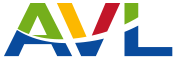- Are you entering your password correctly?
Verify your password. Did you transpose i/1/I or o/O/0? Original passwords do not contain numbers. Please note that passwords are case sensitive.
- Have you cleared your browser cache?
Your web browser may be caching your credentials. Try clearing your browser cache before logging into AVL. See the HELP feature for your browser for more information on resetting this option.
Librarian FAQs
- Go to https://www.avl.lib.al.us and click on the "Login Authenticated"
 icon in the top right of the webpage.
icon in the top right of the webpage. - Click on "Switch User" and log in with your AVL administrator credentials.
- Fill out the AVL Account request form and click on the "Review Submission" button.
- Review the information that was entered in the form and (if it is correct) click the "Submit" button.
- Give the student temporary credentials to use until their AVL account has been activated.
- Once the student's account has been activated, the student will receive an e-mail with instructions on how to set their password. This should occur within one week of the account request submission.
Please note that passwords are case sensitive.
AVL accounts will expire 5 years from the issuance date.
Click here for detailed instructions on how to issue AVL accounts at Public Schools.
- Go to https://www.avl.lib.al.us and click on the "Login Authenticated"
 icon in the top right of the webpage.
icon in the top right of the webpage. - Click on "Switch User" and log in with your AVL administrator credentials.
- Fill out the AVL Account request form and click on the "Review Submission" button.
- Review the information that was entered in the form and (if it is correct) click the "Submit" button.
- Give the user temporary credentials to use until their AVL account has been activated.
- Once the user's account has been activated, the user will receive an e-mail with instructions on how to set their password. This should occur within one week of the account request submission.
Please note that passwords are case sensitive.
AVL accounts will expire 5 years from the issuance date.
Follow these easy steps to create a shortcut to AVL on your desktop.
Windows Users
- Open your browser and go to https://www.avl.lib.al.us.
- Select a blank spot on the webpage (an area that does not contain any text or images), right click, and select Create Shortcut. Note: If you are using Chrome, right click and select "Save As." If you are using Firefox, right click, and select "Save Page As."
- Click Yes when asked if you create a shortcut on your desktop.
- You now have a shortcut for AVL on your desktop.
Android Users
- Open Chrome and go to https://www.avl.lib.al.us.
- Tap the menu button and then tap on "Add to Home Screen."
- You now have a shortcut for AVL on your home screen.
MacOS Users
- Open Safari and go to https://www.avl.lib.al.us.
- Select the entire AVL URL that is in the web address bar.
- Click and drag the URL onto your desktop and release the mouse button.
- You now have a shortcut for AVL on your desktop.
iOS Users
- Launch Safari and go to https://www.avl.lib.al.us.
- Tap on the Share button on the browser's toolbar. Note: For iPad users the toolbar is located at the top of the screen. For iPhone users the toolbar is located at the bottom of the screen.
- Tap on the "Add to Home Screen" button.
- iOS will prompt you to name the shortcut before you can add it to the home screen. Once you name your shortcut tap the "Add" button.
- You now have a shortcut for AVL on your home screen.
To access the AVL Discovery Search select one of the categories under Resources for Alabama... at the top of the webpage.

Alternatively, you can also access the AVL Discovery Search by clicking on the green magnifying glass icon that is located the top right corner of the AVL website. Once you have clicked on the magnifying glass icon the Search AVL window will open.

The left side of the Search AVL window has links for accessing AVL databases (resources) for the various grade levels. Clicking on these links will take you to the resources page for that grade level. From the resources page, you will be able to access the resources and the AVL Discovery Search for that grade level.

To begin your AVL Discovery Search enter your search criteria into the Discovery Search box and click on the magnifying glass icon. You can also press the Enter key on your keyboard to start your search.

Once you have initiated your search, you will be taken to the AVL Discovery Search results page. This page will display matches based on your search criteria.

Not all of the resources that AVL subscribes to are included in the AVL Discovery Search. To access resources that are not included in the AVL Discovery Search click on Search Additional Resources and then click on the resource that you want to access.

Some AVL resources have integrated search boxes in their informational pop up window. To access this feature, click on the information icon in the resource tile and then enter your search terms into the integrated search box.
AVL has a site search that can be used to search the AVL website for information about AVL. The site search will search AVL for Contact Information, Help with AVL, AVL Archives, information on the AVL Council, Database Descriptions, and Usage Statistics just to name a few.
To access the AVL site search click on the green magnifying glass icon located in the top right corner of the AVL website. Once you have clicked on the magnifying glass icon the Search AVL window will open.

The right side of the AVL Search window contains the Search for Information about AVL search box.

To utilize the search, enter your search criteria into the Search the AVL Website search box and click on the blue magnifying glass. You can also press the Enter key on your keyboard to start your search.

Once your search has been initiated, you will be taken to the Search Results page. The Search Results page will have a list of links that matched your search criteria

Clicking on these links will take you to the section of the AVL website that contains more information on your search criteria. For example if you searched for “Contact AVL”, your search results will display links for any part of the website that contains information on how you can contact the AVL Help Desk.
If you click on the link for “Contact AVL Helpdesk”, you will be taken to the Contact AVL Helpdesk section of the website. From here, you can obtain information on the various methods that are available for you to contact the AVL Helpdesk.
To see if your institution has already issued an AVL account to a patron, please follow these steps:
- Log into AVL with your institutions' AVL administrative credentials.
- Once you have logged in, click on the "Click Here to View Users" link in the top left of the page.
- This will take you to the User Accounts page for your institution.
- From here, you can enter the patron's e-mail address into the "Search by E-Mail Address" search box, and click the "Apply" button. If the patron has an AVL account their e-mail address will be listed in the search results.