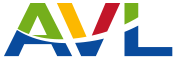FAQs
The Alabama Virtual Library (AVL) provides quality library information (magazine articles, newspapers, encyclopedias, and other reference sources) licensed for Alabama citizens. Information collected for AVL account registration will only be used to authenticate AVL users and provide updates on AVL and its databases.
AVL databases are licensed for personal use by Alabama citizens, students/staff at Alabama public schools, and users of Alabama public libraries. Please keep your account credentials secure and private. Use of AVL by unauthorized users outside of Alabama will jeopardize use of the databases by all Alabama citizens.
An AVL user may not sell, distribute or commercially exploit a product nor make an AVL database available on a network or through remote access technology. Misuse of services provided by AVL may result in denial of service.
An Internet connection is required to access AVL. General knowledge of web browsers and simple search forms is recommended. Tutorials and help screens are available.
AVL is compatible with most web browsers (Edge, Firefox, Chrome, Safari, etc). If you use older web browsers, you may experience formatting errors or broken pages. For security reasons you should always make sure that you are using the latest version of your favorite browser. Links to vendor browser requirements are listed below.
| Britannica Browser Requirements (External Link) | Capstone Interactive Browser Requirements (External Link) |
| Gale Browser Requirements (External Link) | EBSCO Browser Requirements (External Link) |
| McGraw Hill Browser Requirements (External Link) | OER Commons Browser Requirements (External Link) |
| Oxford University Press Browser Requirements (External Link) | PebbleGo Browser Requirements (External Link) |
| Pronunciator System Requirements (External Link) | ProQuest Browser Requirements (External Link) |
| TeachingBooks Browser Requirements (External Link) | Visible Body Browser Requirements (External Link) |
AVL has a site search that can be used to search the AVL website for information about AVL. The site search will search AVL for Contact Information, Help with AVL, AVL Archives, information on the AVL Council, Database Descriptions, and Usage Statistics just to name a few.
To access the AVL site search click on the green magnifying glass icon located in the top right corner of the AVL website. Once you have clicked on the magnifying glass icon the Search AVL window will open.

The right side of the AVL Search window contains the Search for Information about AVL search box.

To utilize the search, enter your search criteria into the Search the AVL Website search box and click on the blue magnifying glass. You can also press the Enter key on your keyboard to start your search.

Once your search has been initiated, you will be taken to the Search Results page. The Search Results page will have a list of links that matched your search criteria

Clicking on these links will take you to the section of the AVL website that contains more information on your search criteria. For example if you searched for “Contact AVL”, your search results will display links for any part of the website that contains information on how you can contact the AVL Help Desk.
If you click on the link for “Contact AVL Helpdesk”, you will be taken to the Contact AVL Helpdesk section of the website. From here, you can obtain information on the various methods that are available for you to contact the AVL Helpdesk.
To access the AVL Discovery Search select one of the categories under Resources for Alabama... at the top of the webpage.

Alternatively, you can also access the AVL Discovery Search by clicking on the green magnifying glass icon that is located the top right corner of the AVL website. Once you have clicked on the magnifying glass icon the Search AVL window will open.

The left side of the Search AVL window has links for accessing AVL databases (resources) for the various grade levels. Clicking on these links will take you to the resources page for that grade level. From the resources page, you will be able to access the resources and the AVL Discovery Search for that grade level.

To begin your AVL Discovery Search enter your search criteria into the Discovery Search box and click on the magnifying glass icon. You can also press the Enter key on your keyboard to start your search.

Once you have initiated your search, you will be taken to the AVL Discovery Search results page. This page will display matches based on your search criteria.

Not all of the resources that AVL subscribes to are included in the AVL Discovery Search. To access resources that are not included in the AVL Discovery Search click on Search Additional Resources and then click on the resource that you want to access.

Some AVL resources have integrated search boxes in their informational pop up window. To access this feature, click on the information icon in the resource tile and then enter your search terms into the integrated search box.
Most AVL databases have citation information in a toolbar at the article level. You may also consult the appropriate style manual. https://owl.purdue.edu/owl/research_and_citation/resources.html
Do you have firewall/security software installed?
You may find it necessary to adjust some settings in your firewall/security program. If the problem is with EBSCO, visit EBSCO's support page.
Are your Internet Explorer privacy settings set too high?
Your Internet Explorer privacy settings may be set too high. Go to the "Tools" menu and select "Internet Options". Click the "Privacy" tab and make sure your settings are "medium" or lower.
Have you tried using another browser?
There may be an issue with browser you are currently using. You may want to try using another web browser.
If you want to view your location information, please click here. If you are automatically Geo IP authenticated you will see the "Logged In" icon ![]() .
.
If you would like to obtain a library card, please contact your nearest Alabama Public Library. Please click here for a complete list of Alabama Public Libraries.
If you need to renew checked out library materials, you will need to contact or visit your local public library.
If you need additional help, contact your local public library or contact the AVL Help Desk.
When contacting the AVL Help Desk, please provide the following information:
- Your name, e-mail address, and a phone number.
- A description of your issue and the steps you took to access a particular database. Please be sure to include any error messages.
- The date and time the issue occurred.
- Indicate which browser you are using (Internet Explorer, Firefox, Chrome, Safari, etc.)